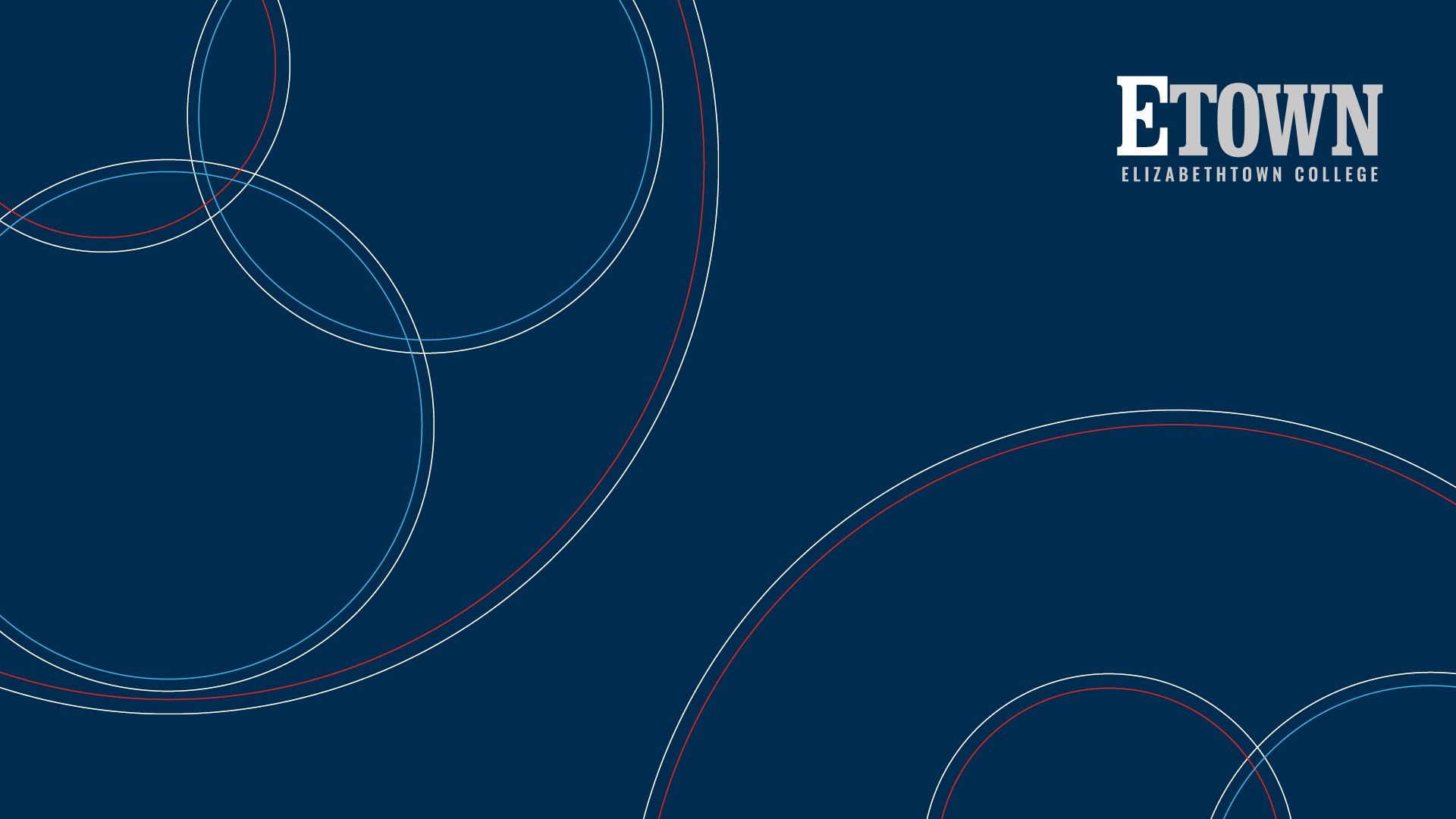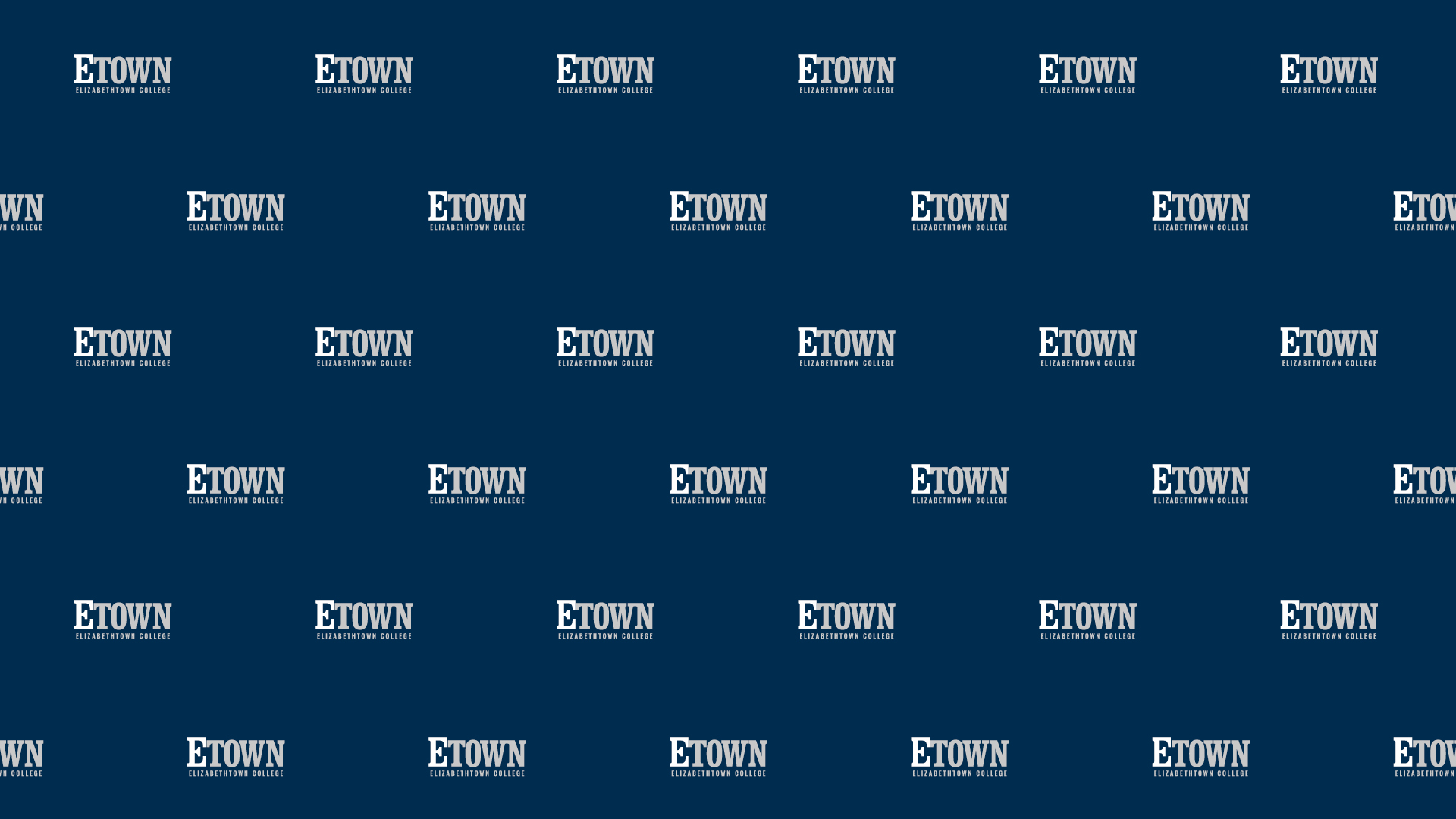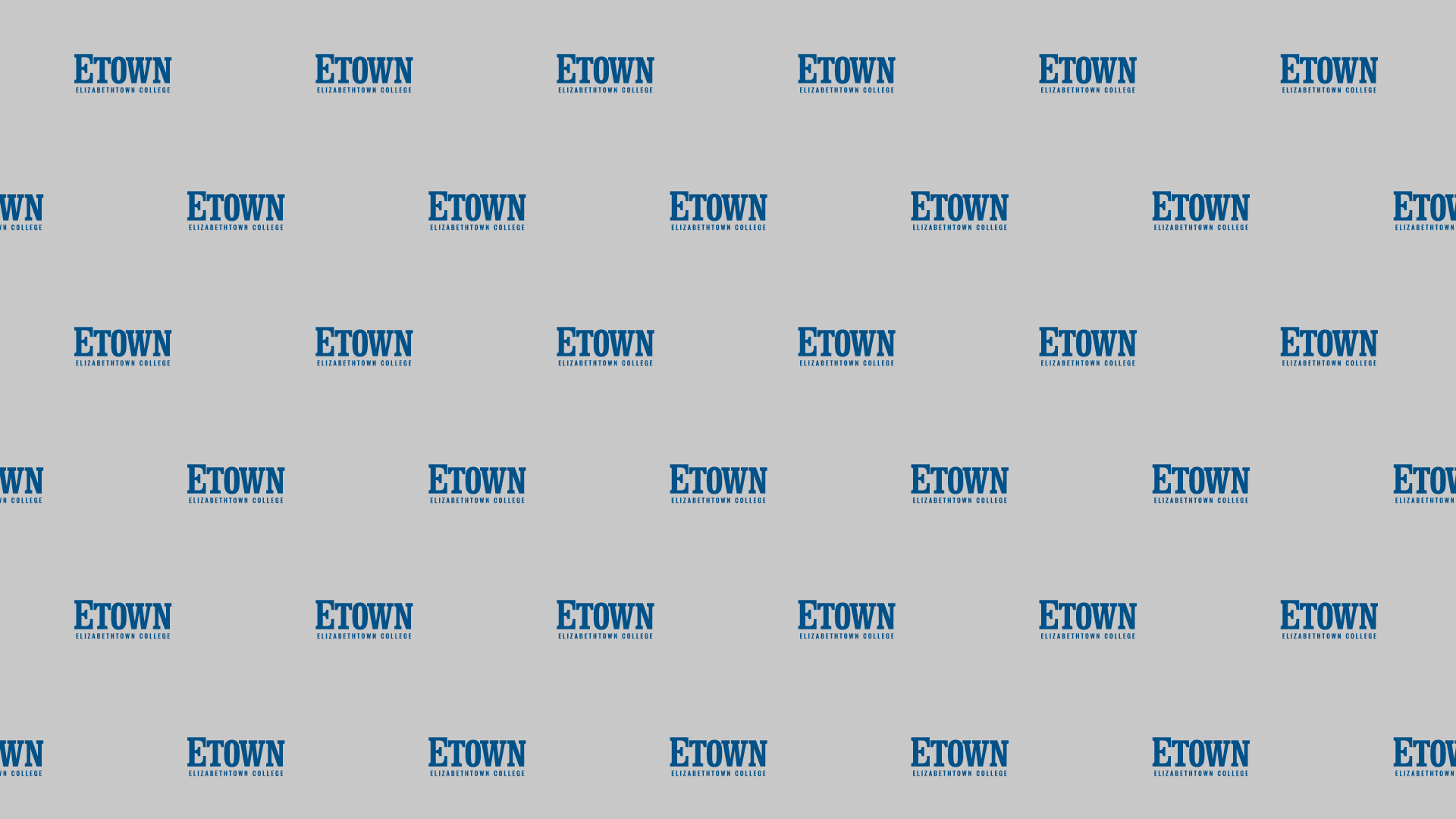Zoom Backgrounds & Resources
How to change your Zoom background (Desktop)
- Download an Etown Branded Virtual Background here.
- Download the Zoom app for Mac or Windows
- Open the app and sign in.
- Click your profile icon in the upper right corner, then click on Settings.
- Click on the Virtual Background tab on the left menu bar.
- Under “Choose Virtual Background” Click on the + icon to add a New Image.
- Navigate to the Etown Background you previously saved to your computer in Step 1.
- Zoom will now display your new background.
For more information on displaying a Virtual Zoom background, visit the Zoom Help Center.